محتويات
اخر المقالات المضافة
Dominate Virtual Meetings: Tips for Proactive Video Conferences
Remote work has become the norm for many businesses, with many teams relying on video conferencing for remote collaboration and communication. Therefore, you must ensure everyone has a positive videoconferencing experience, regardless of location. If you feel the experience could be better for your team, there are steps you can take to enhance the quality and effectiveness of video conferences.
In this blog, we’ll go over the five most effective steps to setting up a productive and efficient video conference with your employees, partners, or stakeholders anywhere in the world.
محتويات
Tip 1. Optimizing Technology Setup

A clear, high-quality picture is essential for video conferences because anything less may cause team members to miss critical information. Therefore, you need a well-optimized technology setup with everything ranging from the right camera to the proper lighting.
- Webcam: Your webcam should have at least 1080p resolution with a wide-angle lens to ensure larger groups can easily participate in the conference. Additionally, a webcam with intelligent tracking focuses on the person speaking
- Proper lighting: Lighting is a big factor in creating a clear picture, so you want to keep the main light at 30- to 45- degrees to your face. Three-point lighting is ideal for larger groups because it highlights more people. Finally, opt for a light bulb with a warmer color temperature to create a softer glow
- Audio: You can improve the audio quality by not using your computer microphone. A headset or an external microphone offers better quality because you are not sitting too close, reducing that fuzzy, static-type sound
Tip 2. Choosing the Right Platform
The platform you choose can make or break your video conferencing experience. Rather than choosing the first free platform you come across, you want to ensure the platform you select meets your business's needs.
Ooma
- Video conferencing: Ooma Office Pro offers video conferencing capabilities in addition to voicemail transcription, call recording, and integrations with Microsoft and Google applications
- Messaging solutions: Ooma provides video and messaging solutions that are specifically designed to meet the needs of both small and large enterprises
- Home solutions: Ooma provides residential consumers with security solutions and products like Ooma Telo, expanding their service offerings
Dialpad
- Video-conferencing features: Dialpad provides video conferencing functionalities, incorporating AI-driven attributes such as task assignment and call transcription
- Integrations: Dialpad is compatible with many enterprise applications, including Google Calendar, Microsoft 365, CRM systems, and collaboration platforms
- Pricing: Pricing begins at $15 per user per month, and Dialpad cost-effectively offers essential business tools
RingCentral
- Video-conferencing features: RingCentral provides advanced video conferencing functionalities that can accommodate a maximum of 200 participants on premium plans
- Integrations: RingCentral is distinguished by their more than two hundred integrations, which include Salesforce, Slack, and Microsoft 365
- Support: RingCentral offers their customers round-the-clock phone and chat assistance
Tip 3. Effective Communication Etiquette
You must follow certain rules to ensure a focused, professional environment during your video conferences.
- Maintain eye contact: While it is easy to get distracted when you are at the park, coffee shop, or home, you must maintain eye contact with your team during the meeting. Looking elsewhere while someone is talking gives the impression that you are not paying attention
- Mute as needed: You never want your conference to pick up loud people, pets, or other sounds. These sounds can distract everyone, causing your team to lose focus. The best option is to mute your end of the video conference when you are not speaking and encourage others to do the same
- Minimize distractions: Instead of hosting a video conference at the park or cafe, find a quiet spot to ensure the focus remains on your meeting
- Test your technology early: Pausing a meeting to test your webcam, microphone, or lighting causes a delay in everyone's day. Test your technology early to ensure it is ready for your conference
Tip 4. Engaging Visuals & Presentations
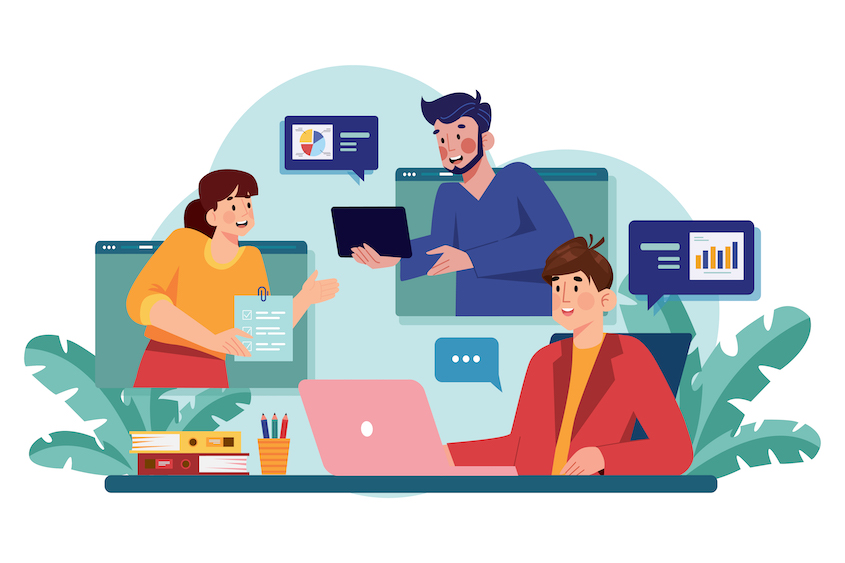
It is no secret that most people find work meetings boring, even virtual meetings. Luckily, you can keep your team involved with engaging visuals and presentations.
- Sharing screens: Using a platform with screen sharing makes it easier to relay information such as instructions, lists, and charts. For example, you can take a hands-on approach to showing your team how to use AI to research blog content.
- Visual aids: Use visual aids such as illustrations, videos, and slide shows to capture everyone's attention and keep their focus on the meeting.
- Whiteboards and chalkboards: If you can access a whiteboard or chalkboard, use it during your video conference. Some team members take notes during meetings, and displaying key points ensures they do not miss anything
Tip 5. Managing Meeting Time Effectively
Time management is essential for respecting your team's schedules and avoiding delays.
- Set an agenda: Start by planning every aspect of your meeting, from setting the timeframe to determining what points to address. Visual aids and presentations should be prepared early as well
- Stick to timelines: You should be ready before the meeting to ensure you can start on time. The meeting must end on time to ensure you are not interfering with your team's personal and professional schedules
- Minimize small talk: Asking how everyone is doing gives participants time to warm up to the meeting, especially if they are new or feeling shy. However, you want to keep the small talk to a minimum to ensure there is time to discuss work-related points
- Consider time zones: If your team members live in various states or countries, research overlapping time windows for each location and find a compromise within your team. Another idea is to rotate those time windows to keep it fair for everyone
- Utilize time management features: Use your platform's features to save time during meetings, such as muting microphones when background noises distract others. You can also use the "record" feature to send the meeting to team members who could not attend the conference
Tip 6. Encouraging Participant Interaction
Encouraging participant interaction is a great way to ensure everyone is paying attention and on the same page.Chat functions: Most video conference platforms include a chat box for participants. Remind team members that the chat box can be used for questions or concerns about the project or video quality
- Q&A sessions: Host a Q&A session at the end of the meeting to allow participants to ask questions or address concerns verbally. You can also use this time to ask team members questions about their side of the project
- Feedback: Set aside time to gather feedback on your projects, operations, and other aspects of your business. Take all feedback seriously to show your team you value their opinions
- Virtual hand-raising: When multiple team members want to share thoughts and ideas, there is a risk of interruptions and talking over one another. Virtual hand-raising keeps your meeting organized and ensures everyone has the chance to speak
- Polls: Polls are a fun way to share ideas and gather feedback. You can share the poll in the chat box or verbally with hand-raising
Tip 7. Ensuring a Stable Internet Connection
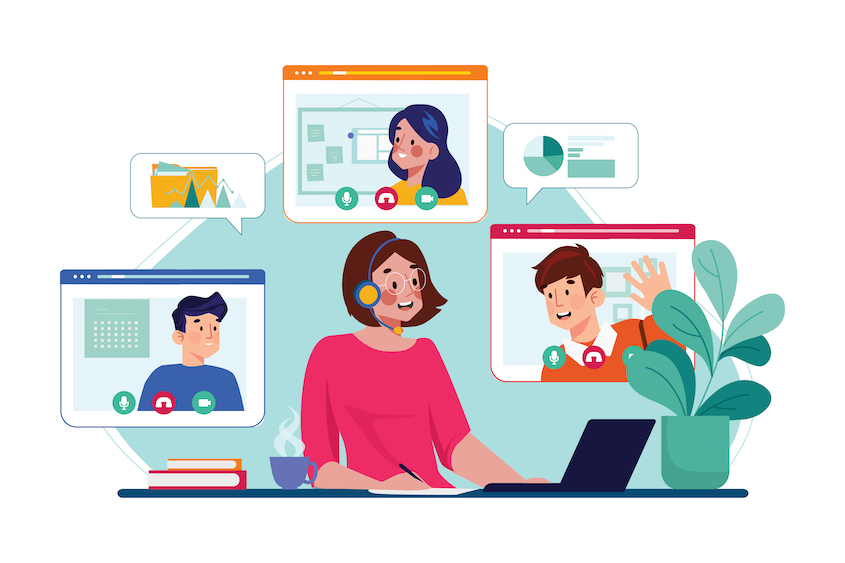
Internet disruptions cause participants to miss information or meetings to get cut short. A stable internet connection is a must-have when hosting a video conference.
- Check your connection: Check your connection before the meeting for disruptions or outages, and make alternative arrangements for your meeting if needed
- Choose a suitable bandwidth: Maintain quality by choosing a suitable bandwidth for video conferences. The recommended minimum bandwidth is 1 Mbps, but you may need over 3 Mbps for a shared connection
- Minimize other activities: Minimizing other internet-heavy activities also maintains the speed and quality of your meetings. This means closing apps and streaming and pausing downloads until after the conference
Tip 8. Security Considerations
Everyone should feel safe during a video conference, and there are important steps to take to secure meetings and sensitive data.
- Virtual waiting rooms: Most video chat platforms include a virtual waiting room, allowing you to check for and address unwanted guests before the meeting
- Password protection: You can also keep unwanted guests at bay by assigning participants a random password and reminding them not to share it with anyone else
- Mindful sharing: If you are hosting a meeting in a public space or over an insecure channel, do not share sensitive information. Stick to only sharing information that is related to the meeting
- Maximum security: Prioritize hosting meetings over a private, secure channel. Use encrypted Wi-Fi connections and reliable antivirus software, and regularly update your video chat software and applications
Tip 9. Post-Meeting Follow-up
A post-meeting follow-up is important for enhancing everyone's video conference experience, from upgrading your equipment to improving your time management. It also ensures everyone has the information they need to complete their tasks.
- Follow-up emails: Send a follow-up email that allows participants to take a poll or fill out a form about the quality of the video conference
- Meeting summaries: Missing information during a meeting is not uncommon. Send a meeting summary for team members to reference as needed
- Recording important decisions: Important decisions made during the meeting should be recorded and sent as a reminder. Furthermore, take note of feedback in the follow-up emails for future reference
Tip 10. Accessibility & Inclusivity
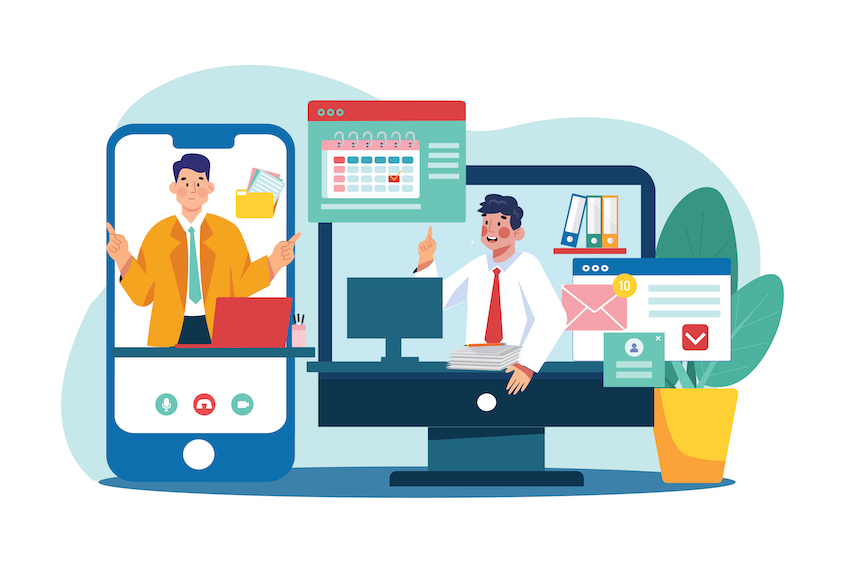
Take extra steps to make video conferences accessible to all participants. These steps ensure everyone has the information they need while creating a feeling of inclusivity.
- Accommodate diverse needs: Use features that accommodate diverse needs, such as closed captions for team members who are hearing impaired
- Provide accessible documents: Provide accessible documents such as lists, charts, and meeting summaries to ensure team members never miss key information
- Use inclusive meeting practices: Use inclusive meeting practices to ensure everyone feels seen and heard, such as asking each participant if they have any questions or concerns at the end of the meeting
Conclusion
Hosting a video conference takes a lot of work, from preparing notes to sending follow-up emails. You must ensure your equipment, connection, and bandwidth are suitable for meetings. Moreover, taking secure measures to protect your participants and their data is essential. Fortunately, the right practices and platforms can create a positive video conference experience for everyone, boosting remote collaborations within your business.
Whether you need information on software or tips for daily life, you can find various blog posts, reviews, and a comparison tool. Utilize our resources to find the best provider and implement the best strategies for business success.