محتويات
اخر المقالات المضافة
Make a Website for Free: How-to Guide
محتويات
This article will help you find the best website builders and teach you how to make a website for free. Before getting right into it, however, we will explain the risks you take if you make a website for free. Later, will show you how to choose the best free service.
More is waiting ahead! Let's begin.
Skip to the step-by-step guide to make a website for free.
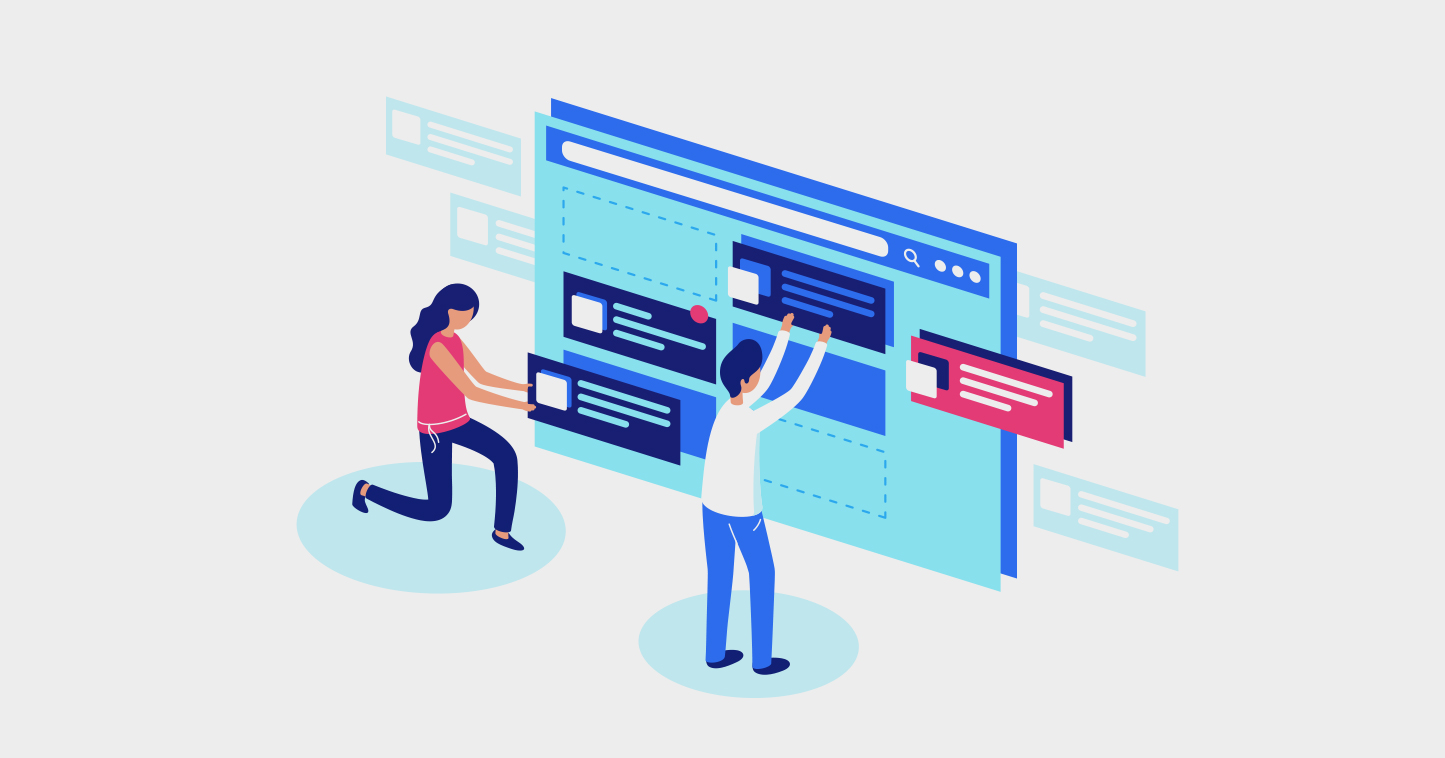
We'll be your ultimate guide to make your website building as easy as ABC. But before getting to the steps in detail, it's important to know how to choose your best free website builder to make your website for free and the bright and the dark side of choosing a free website builder.
Bright and Dark Sides of Free Website Builders
You don't have to be tech-savvy or a coding specialist to know how to make a website for free. The whole process has become more joyful and accessible by almost all internet users worldwide. The challenging part is how to choose from the enormous number of options out there? And are free website builders any good?
Well, the answer depends on what website builder you choose and what for? Let us explain this further.
Many website builders offer a free website building plan. Expectedly, you will find many limitations on what you can do with it. This applies to storage, templates, even the availability of creating an online store. Also, a free plan will probably lack some or all of the security features, which are essential for your website's safety, especially if you're building a website for an eCommerce or online store.
You will definitely need an SSL certificate to encrypt your data and any other sensitive information, DDoS protection, or even backups and restoration tools. You'll find that some or all free website building plans lack these features.
Alongside the previously mentioned points, a free website building plan could have limitations on the number of pages, domain name, storage, features, customer support, SEO tools, and many others.
One last downside is that free website building services load your website with a fluid of advertisements, which can be a good reason for many of your website's visitors not to come back.
Still, some free website builders are a great advantage for beginners and can be a good place to start from, but once your website receives more traffic, you will definitely need to upgrade.
Then, what's good about free website builders?
The free plan will give you a chance to experience different website builders and get familiar with the building process. It is also a good beginning to start a website. Still, you'll need to take your website to another level of professionality in the long term, and this is where you will need to pay a little more to unlock the premium features.
Here, we'll provide you with a step-by-step guide to build your website for free and as professionals do. Also, we'll list out website builders who offer a free plan that is enough to start your website and enjoy a good number of features, a proper domain name, a free SSL, modern templates, and easy-to-use building tools.
For this purpose, we chose Weebly's free plan. We picked Weebly because it hides no cost later on; it is totally free and offers a high-quality website, modern templates, and many building tools.
Let's walk you through the steps, one by one, to help you build your own website:
Step 1: Sign up
As a first step, you'll need to sign up with your first name, last name, email address, and password. This step won't take more than a minute, and it is mutual between all website builders as a first step.
Step 2: Choose what kind of websites you want to create
As a second step, it is important to know what you need, whether you need a personal website or an online store to sell your products.
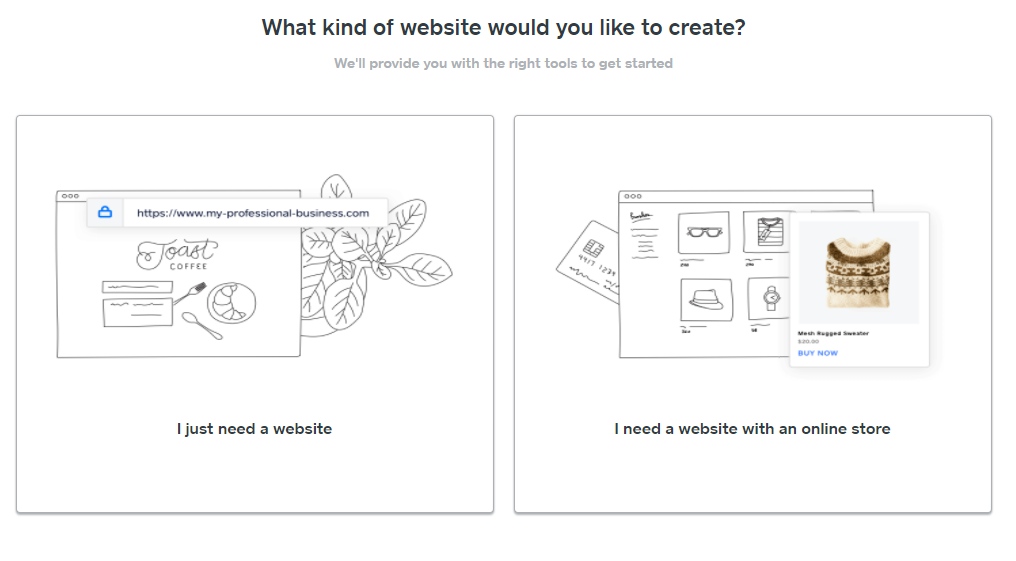
Step 3: Select a theme
Once you choose your website type, it is time to choose the theme for it; you can choose out of many, including business, portfolio, personal, event, blog, coming soon, others. In the following steps, you'll find out that we chose the blog/ discovery guide theme. You can, of course, choose what suits your website.

The great news is that Weebly offers more than 50 themes to choose from, and all are mobile responsive and modern with no restrictions if you want to change to a different theme later on. We consider this feature as a great advantage once not all website builders allow changing as many times as you want.
Step 4: Navigate the "Theme Preview" page
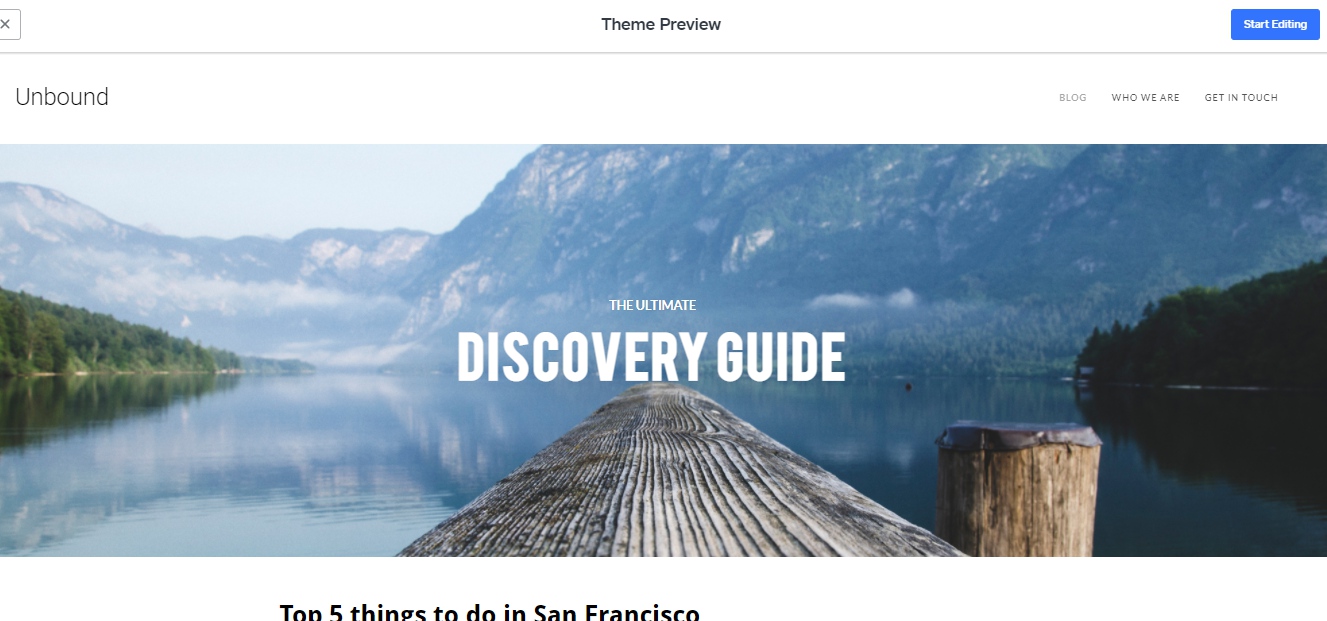
As you can see, on this page, you can start editing your website's content as you wish; all you need to do before start editing is to make sure that you have previewed all Weebly's themes and chose what speaks for your website's content.
Once you're sure about the theme and the design you have, click on the "Start Editing" button in the top right. The most important is to let your design catches visitors' sight from the first glance. Choosing expressive pictures and texts makes your website a desirable place to visit on the web.
Step 5: Choose a domain name
Once you click on the "Start Editing" button, Weebly shows a pop-up to type your domain name; the domain name is your website address that appears in the search results or when people look it up on the search engines. You can get a free subdomain by selecting the "Weebly subdomain" option.

If you want to have your custom domain, it is available, but you'll have to pay for that and upgrade to a premium plan. Let's see how much a domain costs with Weebly.
The price for a domain name is $19.95 per year, but you'll have a free domain name if you upgrade to one of Weebly's premium plans. Also, you'll get a 35% discount if you register a domain name for 10 years with Weebly, which means you can have it for $12.75 only.
In case you have a domain name already, click on "click or transfer now" that appears below the pop-up, then type in your URL and click "Search".
To make a wiser decision regarding your domain name, it is important to make it short, unique, remarkable, and speaks for your brand.
Step 6: Start designing your website
After choosing your domain name, Weebly will directly take you back to the editing screen. We'll go through the options on the left side one by one, but first, let's see how it looks.

On the left side of the page, we have many editing tools, including titles, texts, images, gallery, slideshow, HD Video, spacer, divider, buttons, blog author, blog category, social icons, products, categories, and map.
Honestly, Weebly offers generous features to design your website as you wish. As you'll see later in our article, all the tools are drag-and-drop, making it pretty easy to edit with ease. I believe this is such a great advantage, especially for beginners and people with few or no technical skills.
-
Edit titles and texts
You can edit everything regarding titles and texts, including font (type, color, size), format, alignment, and more.
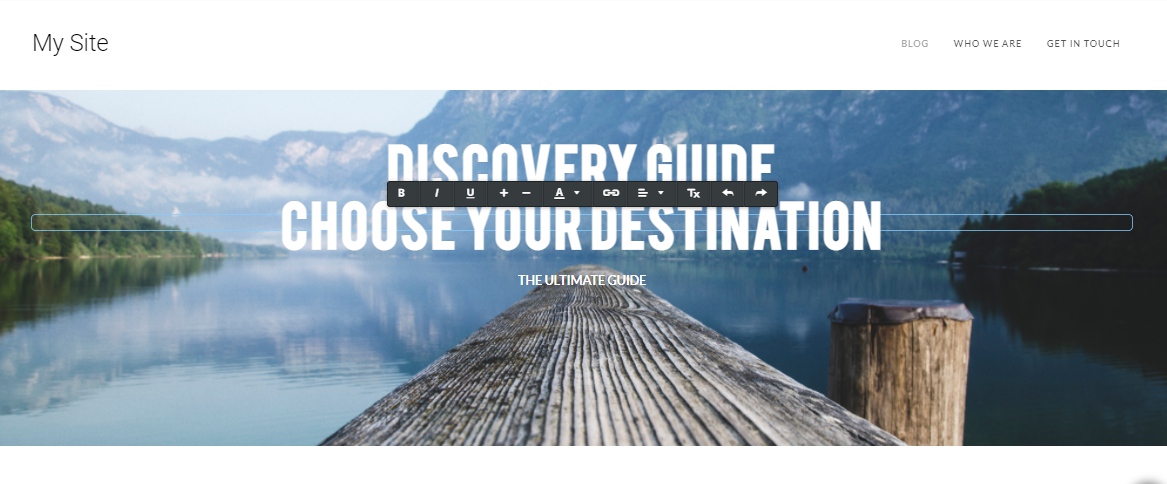
You can also add texts to your website by the drag-and-drop feature, just click on the "text" button from the left side, and drag it to any text place on your website.
-
Images, galleries, and backgrounds
Weebly also offers the ability to replace the background of your website and edit it in terms of size, effects, and orientation.

Relating to the same feature, there is the image and the gallery buttons. Through these two, you can add more photos to your website. You can choose pictures from your device as well.
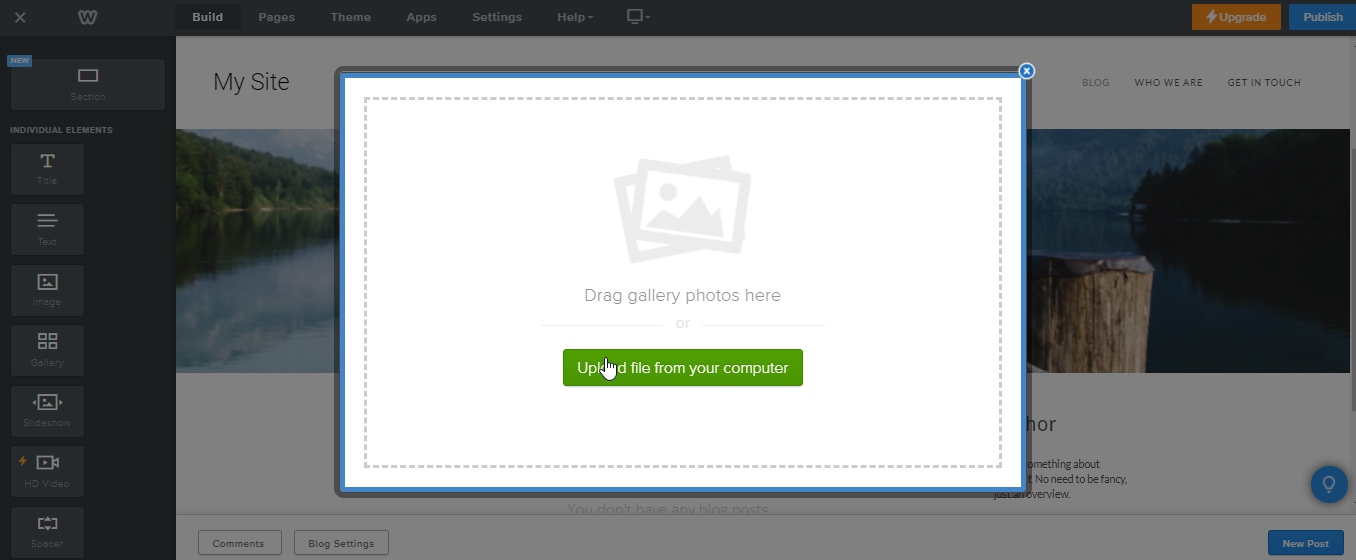
-
Buttons and social icons
These two more impressive features allow you to link to other pages with more about your website, products, services, phone, email, or any URL of your choice. You can edit the button text to show what it links for and change its style and position.
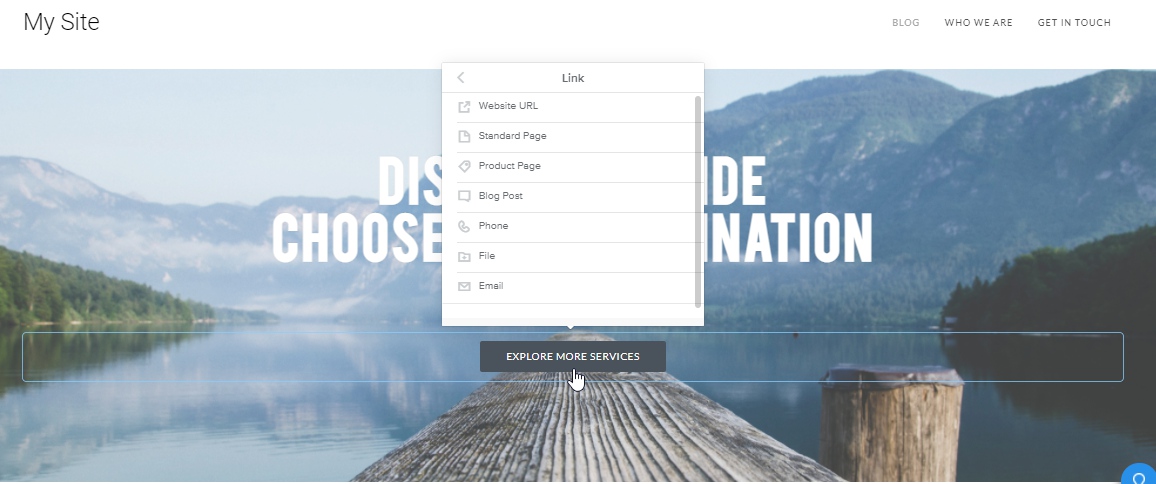
Integrate your social media accounts with your website in few clicks; all you need to do is drag the social media button, drop it on your website, and then edit and link to your social media accounts. This feature is very essential if you want to get more public and bring more traffic to your website.

-
The map
Let people know your location via the map, get real traffic to your physical location/online-store/ restaurant/ etc.
Step 7: Tell people who you are!
Tell people about your company and let them know about your goals, vision, and mission. A brief about who you are and what do you offer or do online will bond a trust between you and your customers. Also, it will let people discover a lot about your company.
Weebly knows how important it is to tell people about you. That's why it offers a page with the title "Who we are." On this page, you can also add an image as a header, with many options for the font's size, color, and alignment.

Step 8: Add apps from Weebly's center
As you can tell, there's another tab at the top of the page on all pictures titled "Apps"; Weebly offers these applications to beef up your website's performance. Look at the picture below:

These are just the beginning; once you scroll down, you can see a long list of applications categorized into eCommerce, communication, marketing, social, and site tools.
You can choose depending on your website needs; we recommend applications that boost your traffic, like the one in the picture above, and what integrates social media in your business or website, like the "Get Social" application.
If your website is more an online store or selling products, you can choose from a variety of options regarding start selling, shipping, and fulfillment, stats, and reporting.

Of course, not all Weebly's applications are free of charge, yet, you can choose from 50 free applications, which we find really impressive and generous.
Step 9: Change to an online store
What we really appreciate about Weebly is that you can change your website category anytime with no limitations on what you can choose, all Weebly's options are available; all you need is to head off to the settings, choose "General" settings, and change the website category to whatever you want.
Here, we chose Online Store to see what other options Weebly can offer for free to build your online store:
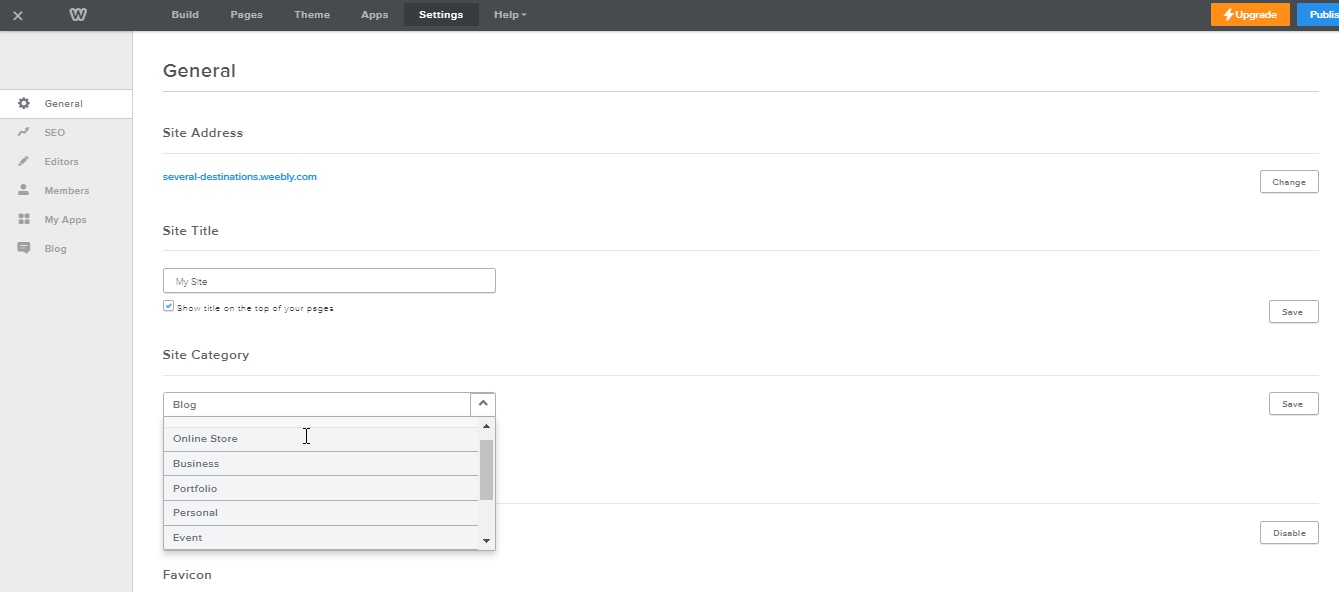
To manage your online store, Weebly offers the following tools for free:
- Shopping cart
- Inventory management
- Item badges
- In-store pickup
- Item Options
- Automatic tax calculator
- Coupons
- Gift cards
And don't forget about the application center, where you can choose what boosts your online store even more.
Step 10: Time to publish
Now, if you completed creating your website, it is time to publish it and see what you get. Make sure to choose from the device switcher button at the top of the page whether you want to display it on a desktop or mobile. Also, you can choose who to show the cookies for, set up a website password, and use the SEO tools like the meta keyword, footer code, site description, and more.
Make sure that your website is ready to go public before clicking the green "Publish" button at the top of the page. However, if you want to make changes later on, you can edit your website anytime by visiting Weebly's editor.
Step 11: Upgrade to a premium plan
Whenever you feel like your website needs advanced features and gets more traffic, you'll need to upgrade to a premium plan, which is an important step to keep your website professional and always ready to receive more visitors.
The good news is Weebly's plans are pretty affordable, and choosing a premium plan will allow a lot of greater options to build a professional website from the get-go,
Let’s take a look at Weebly’s website building plans:
| Free | Connect | Pro | Business | |
|---|---|---|---|---|
| Storage | 500 MB | 500 MB | Unlimited | Unlimited |
| Bandwidth | Unlimited | Unlimited | Unlimited | Unlimited |
| N/A | N/A | N/A | N/A | |
| Free SSL | Included | Included | Included | Included |
| Domains | N/A | N/A | Free Domain for the first year | Free Domain for the first year |
| Ad-Free | N/A | N/A | Yes | Yes |
| Customer Service | Customer Forum, Chat & Email | Customer Forum, Chat & Email | Customer Forum, Chat, Email & Phone | Customer Forum, Chat, Email & Phone |
| Price per month (Annually) | $0 | $5 | $12 | $25 |
There’s a one-month money-back guarantee on all their plans.
Free Website Builders
Many sites offer a way to make a website for free. Weebly is not the only one that offers a free plan, but not all free plans deserve a try. You don't want to waste time and effort building a website that will end up needs a lot of add-ons or stops you and ask for upgrading in the middle of the process. That's why we brought you these website builders with a decent free plan to try and judge:
1. Wix
You’ve probably heard of it; it’s the most popular website builder, it can help you make a website for free.
I mean, we’ve all seen the ads on YouTube. Due to their marketing, Wix now features around 160 million websites from more than 80 countries. So, if you’re a beginner, we recommend Wix. In fact, no matter what kind of website you want to create, with Wix, anything is possible.
The free plan includes up to 500MB storage and 500 MB bandwidth. You’ll also benefit from customer support if you need any help. However, if you’re creating an online store, you might want to check out their business premium plans to accept online payments.
| Connect Domain | Combo | Unlimited |
VIP |
|
|---|---|---|---|---|
| Storage | 500 MB | 3 GB | 10 GB | 20 GB |
| Bandwidth | 1 GB | 2 GB | Unlimited | Unlimited |
| Domains | NA | Free for the first year | Free for the first year | Free for the first year |
| Online Store | NA | NA | NA | Available |
| Backup | Available | Available | Available | Available |
| Video Hour | - | 30 Minutes | 1 Hour | 5 Hours |
| Price per month | $4.5 | $8.5 | $12.5 | $24.50 |
No matter what plan you choose, you can benefit from free web hosting and a 14-day money-back guarantee.
2. Site123
You can make a website for free on Site123 and publish it with 250 MB storage and 250 MB bandwidth. But you won't get the features that come with other plans, including emails, a free domain, and low traffic due to the limited bandwidth.
There are four different plans for website building on Site123:
| Basic | Advanced | Professional | Gold | |
|---|---|---|---|---|
| Storage | 10 GB | 30 GB | 90 GB | 270 GB |
| Bandwidth | 5 GB | 15 GB | 45 GB | 135 GB |
| NA | 2 email accounts | 5 email accounts | 10 email accounts | |
|
Emails to send per month |
100 | 1000 | 2500 | 10000 |
| Domains | Free for the first year | Free for the first year | Free for the first year | Free for the first year |
| Additional Languages | 0 | 1 | 3 | 5 |
| Backup | NA | NA | NA | NA |
| Price per year | $5.8 | $11.80 | $17.8 | $28.3 |
You can pay for a plan starting from three months up to three years. There's a 14-day money-back guarantee.
Conclusion
There are many places to start with if you want to make a website for free and if you are a beginner or want to get familiar with the website building tools. However, if you want to get professional and bring more traffic to your website, advanced features won't be there with the free plan. This guide, hopefully, can walk you through building your own website with one of the best website builders on the market, "Weebly." We also listed Wix and Site123 as trusted and deserve to give their free plan a try.